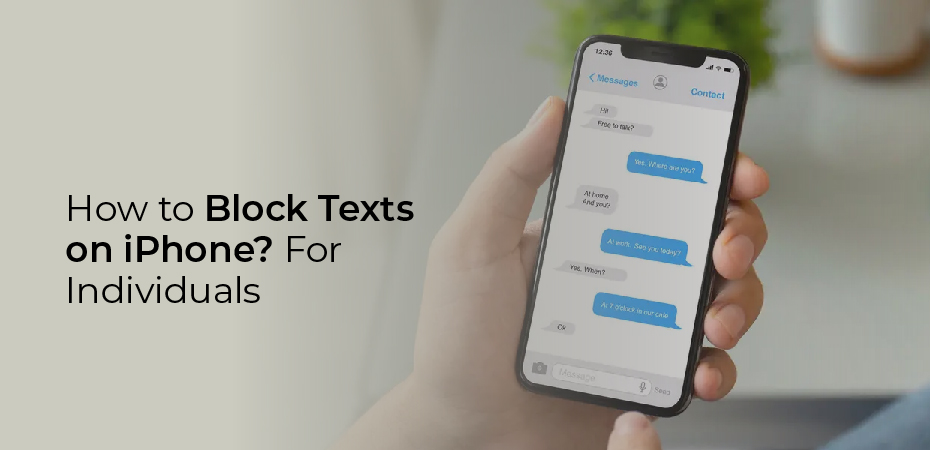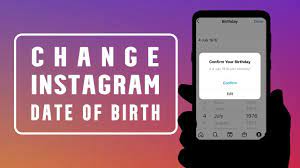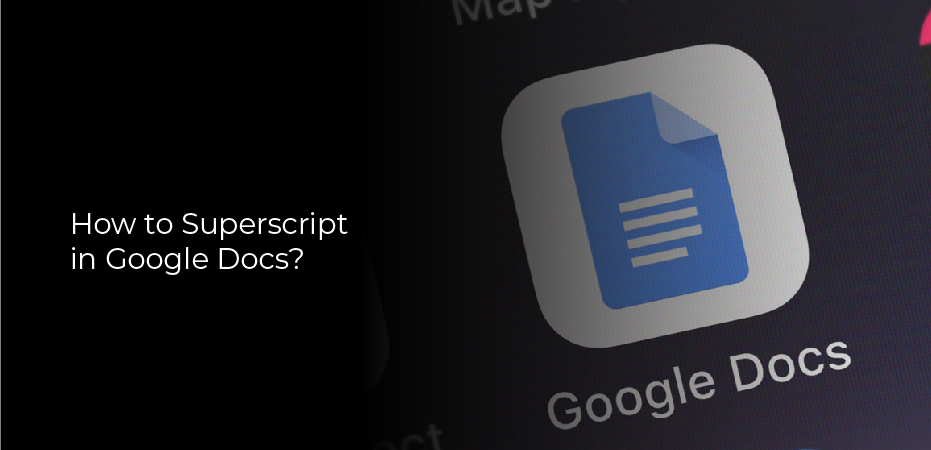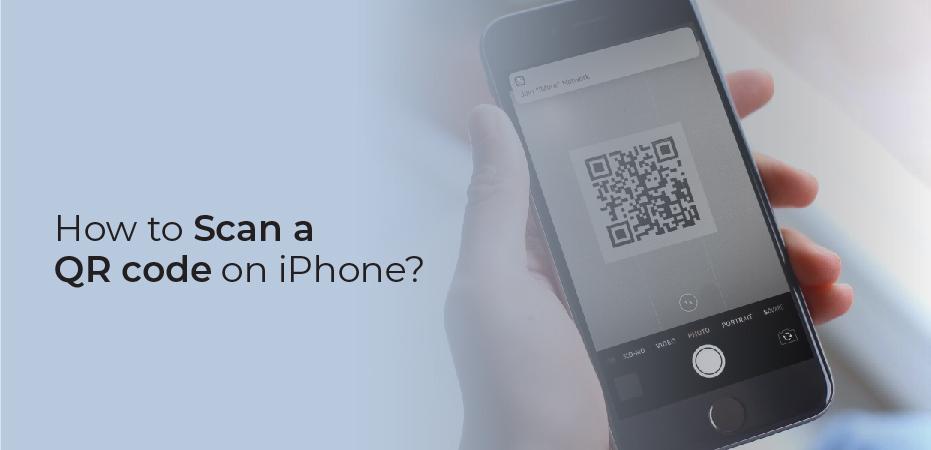How to block texts on iPhone? Whether you’re looking to dodge spam or just cut the unsavoury people out of your life, there will probably come a point where you’ll want to block text messages from someone. If you’re using an iPhone, the process of blocking text messages is pretty straightforward.
We’ll show you how both of these methods work here, regardless of whether you’re trying to block a specific person or going for a more “scorched earth” approach.
How to block text messages on iPhone from an individual
The process of blocking messages from a specific user or number is simple on iPhone. Start a conversation with that person in Messages, then tap on their name (if they’re in your contacts) or number at the top of the screen. Next, tap “Info” on the panel that appears, then select the “Block this Contact” option displayed in red. By clicking on the block button, you have blocked the offending individual.
This won’t stop spam messages since they never seem to come from the same number, but it is a good way to remove toxic people from your life. Remember that blocking someone is an all-or-nothing proposition; by blocking them, you stop all forms of communication – calls, FaceTime, emails, and messages. For instance, there’s no way to simply block messages from contacts while still accepting voice and FaceTime calls.
You can find your blocked callers list by going to Settings > Phone > Blocked Contacts in the future if you change your mind. Here, you can view the numbers you’ve blocked and remove individuals from your blacklist.
The method for blocking callers in iOS 15 works, but it may be different in earlier or legacy iOS versions. Even so, the process should be close enough to work across modern versions of iOS that these instructions will point you in the right direction. You can read more about how to block calls or messages on iPhone over on Apple’s support site.
How to filter messages and calls from people you don’t know
If you’re on your iPhone and you’re looking to silence the steady stream of spam messages, there’s a way for you to do that, too. iPhone allows you to filter messages and calls from numbers that aren’t in your contact list, which can be useful if you receive a lot of spam each day.
To filter messages, go to Settings > Messages, then turn on the “Filter Unknown Senders” toggle. It’s an easy process, and you can also do the same for calls by navigating into Settings > Phone > Silence Unknown Callers and turning it on.
Although those are handy features, you should be aware of a few things. For starters, your iPhone isn’t able to block these messages and calls outright. Messages from unknown senders will be silenced and separated from your regular inbox to an “Unknown Senders” tab in iMessage once this feature is turned on. Additionally, Apple says you won’t be able to click any links contained in those messages unless you add the number to your contact list. You can also reply to the message in question.
With unidentified callers silenced, any calls you receive from numbers that aren’t in your contacts will be silenced, sent to voicemail, and listed in your “Recents” tab in the Phone app. This feature could be useful if you receive a lot of junk messages or spam calls, but we recommend blocking individual callers before using it.
Why? Well, in this era of two-factor authentication, many text messages sent by unknown users have some merit. Until the day when companies switch to more secure forms of 2FA, many of them will still be verifying over a text message. By turning on message filtering, the authentication process will become even more difficult.
No matter who you want to block or why you want to block them, iPhone makes it pretty easy to block them. Please click on the Apple support link above for more information. However, the instructions here should tell you all you need to know about blocking and filtering unwanted communications.