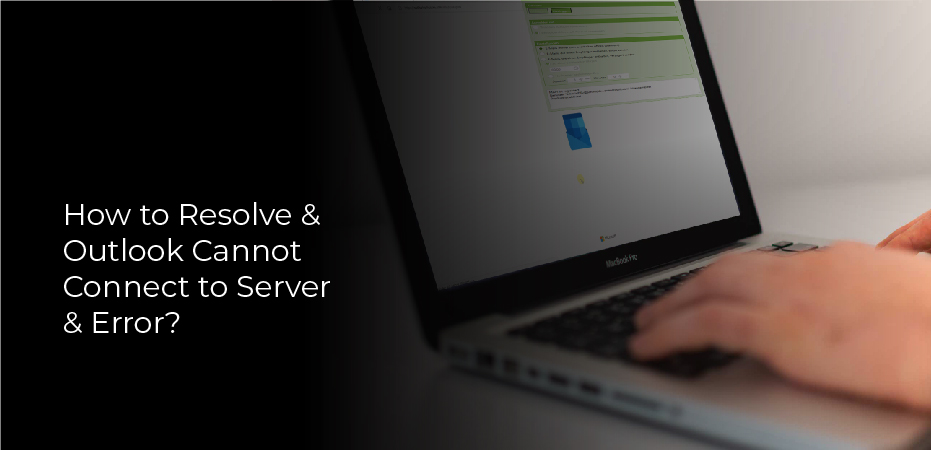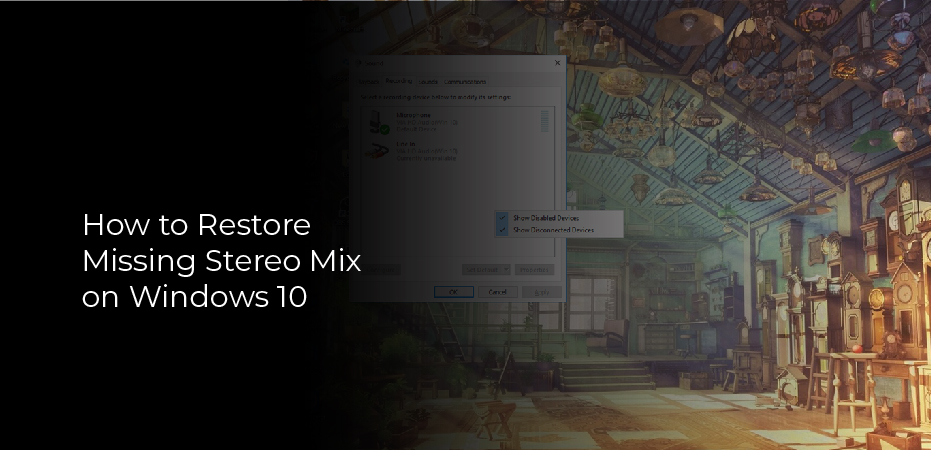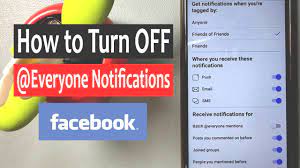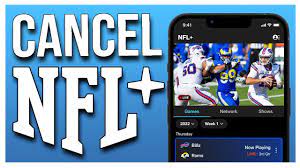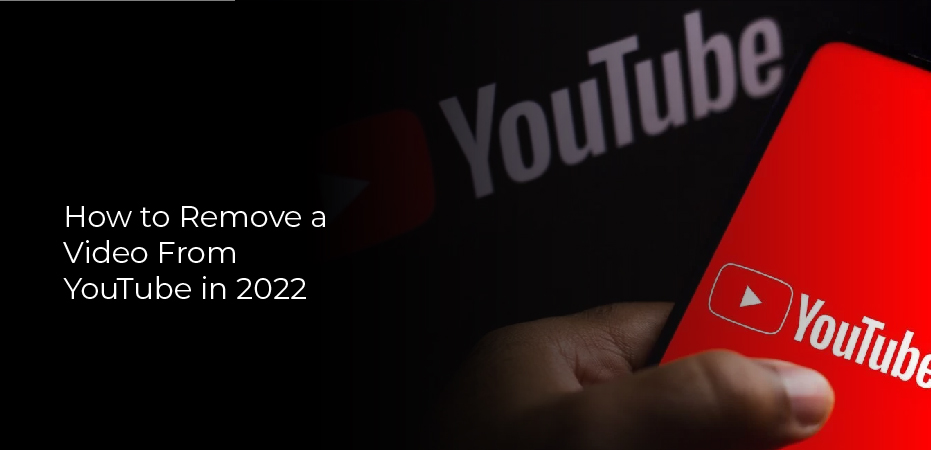How to resolve outlook cannot connect to server error? If you’re having trouble connecting your Outlook account to a server, there are a few things you can try. First, check your internet connection to make sure you’re connected to the internet. Then, try restarting your computer and opening Outlook again.
If that doesn’t work, try re-entering your account information. Make sure the server settings are correct and that you’re using the correct ports. If you’re still having trouble, contact your email provider for more help.
Ensure your account credentials or Exchange server name are correct
If you’re getting the “Outlook cannot connect to server” error, it’s most likely because your account credentials or Exchange server name are incorrect. Here’s how to fix it:
1. First, check that your account credentials are correct. If you’re not sure what they are, you can find them in your email provider’s settings.
2. If your account credentials are correct, then the issue is most likely with your Exchange server name. Again, you can find this in your email provider’s settings.
3. If you’re still having trouble, there are a few other things you can try:
-Check that your firewall is not blocking outgoing connections from Outlook.
-Make sure that Outlook is set to use the correct port for incoming and outgoing connections (usually 993 for IMAP and 465 for SMTP).
Repair a profile using Stellar Outlook Repair
Outlook is a popular email client that is used by millions of users around the world. However, sometimes Outlook can have problems connecting to your email server. If you are having trouble connecting to your email server, there are a few things you can do to try and fix the problem.
One thing you can try is to repair your Outlook profile. To do this, you will need to use a tool like Stellar Outlook Repair. This tool will scan your Outlook profile and attempt to repair any problems that it finds.
Another thing you can try is to manually configure your email account in Outlook. This can be done by going into the Settings menu in Outlook and selecting the Accounts option. From here, you will need to enter your email account information again.
If neither of these options works, you may need to contact your email provider for help.
Make sure that your computer is connected to the network
If you’re getting the “Outlook cannot connect to server” error, there are a few things you can do to resolve it.
First, ensure that your computer is connected to the network. If you’re on a Wi-Fi connection, try moving closer to the router or connecting to a different Wi-Fi network.
If you’re still having trouble, try restarting your computer and then opening Outlook. If that doesn’t work, you may need to uninstall and then reinstall Outlook.
If you continue to have problems, contact your email provider or IT department for help.
Check your Microsoft Exchange server connection
If you’re getting the “Outlook cannot connect to server” error, it means that your email client can’t establish a connection with your mail server. This can be caused by a number of things, including:
– Incorrectly configured account settings
– Network connectivity issues
– The Exchange server is down or unavailable
Here are some moves you can take to resolve this issue:
1. First, check your account settings and make sure they are correct. If you’re not sure what they should be, you can contact your email provider for help.
2. Next, try restarting your computer and see if that fixes the problem.
3. If the problem persists, check your network connection and make sure there are no issues there.
Use SSL to connect Microsoft Exchange server
When you see the “Outlook cannot connect to server” error, it means that your Outlook is not able to connect to the mail server.
This can be caused by several things, but most often it is because you are not using SSL to connect to the Microsoft Exchange server.
To resolve this issue, you need to change your account settings in Outlook so that it uses SSL to connect to the server. To do this, open Outlook and go to the File menu. Then, click on Account Settings and select your account. Click on the Change button and then check the box next to Use SSL to connect. Finally, click on the Save button and restart Outlook.
Configure a connection to a proxy server
If you are receiving the “Outlook cannot connect to server” error, it means that your Outlook is not able to communicate with the mail server. There can be a few reasons for this, but one of the most common is that your Outlook is not configured to use a proxy server.
By configuring a connection to a proxy server, you can ensure that your Outlook will be able to communicate with the mail server and resolve the “Outlook cannot connect to server” error. Here’s how to configure a connection to a proxy server in Outlook:
1.Open Outlook and enter to File > Account Settings > Account Settings.
2.On the E-mail tab, double-click on your account.
3.Click More Settings > Connection.
4.Check the “Connect to Microsoft Exchange using HTTP” checkbox and click on the Exchange Proxy Settings button.