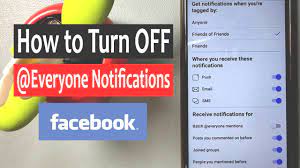Are you tired of missing important calls on your iPhone? With call forwarding, you can ensure that you never miss a call again. Whether you’re busy in a meeting, on the go, or simply unable to pick up, call forwarding allows you to redirect incoming calls to another number of your choice.
In this article, we will guide you through the process of accessing and setting up call forwarding on your iPhone. We will also show you how to enable call forwarding for specific contacts and customize your call forwarding options to meet your needs. Additionally, we will provide troubleshooting tips for common call forwarding issues.
Don’t let important calls slip through the cracks – learn how to call forward on your iPhone and stay connected wherever you are.
Key Takeaways
- Call forwarding on iPhone allows you to redirect incoming calls to another number of your choice.
- You can access and set up call forwarding on your iPhone through the Settings app.
- Call forwarding can be customized for specific contacts, allowing you to forward calls from selected individuals.
- Troubleshooting tips are provided for common call forwarding issues, such as checking network connection and ensuring the correct forwarding number is entered.
Accessing the Call Forwarding Settings on Your iPhone
Imagine effortlessly accessing the call forwarding settings on your iPhone with just a few taps, ensuring you never miss an important call again. It’s easy to set up call forwarding on your iPhone.
Start by opening the settings app and scrolling down to the ‘Phone’ option. Tap on it, and you’ll find the ‘Call Forwarding’ setting.
Once you’re in the call forwarding menu, you can turn it on or off by simply toggling the switch. To set the number you want to forward calls to, tap on ‘Forward To’ and enter the desired phone number. You can also select whether you want to forward all calls or only when your iPhone is busy or unanswered.
With these simple steps, you’ll have call forwarding set up and ready to go, ensuring you never miss an important call again.
Setting up Call Forwarding to Another Number
When you’re busy or away, simply divert your incoming calls to another number on your trusty iPhone. Setting up call forwarding is a breeze.
Open your ‘Settings’ app and tap on ‘Phone.’ Scroll down and select ‘Call Forwarding.’ Slide the toggle switch to enable it.
Enter the phone number where you want your calls to be forwarded to. Make sure to include the country code if necessary. Once you’ve entered the number, tap on the ‘Back’ button.
Your iPhone will now forward all incoming calls to the designated number. To disable call forwarding, simply go back to the Call Forwarding settings and slide the toggle switch to disable it.
With call forwarding set up on your iPhone, you’ll never miss an important call again.
Enabling Call Forwarding for Specific Contacts
To ensure you’re always available for your most important contacts, easily enable call forwarding for specific people on your trusty device. With this feature, you can forward calls from specific contacts to another number of your choice.
To set it up, go to the Phone app on your iPhone and select the ‘Contacts’ tab. Find the contact you want to enable call forwarding for and tap on their name. Then, tap on ‘Edit’ in the top right corner.
Scroll down and tap on ‘Ringtone’ and select ‘Custom.’ From there, you can choose the number you want to forward calls to. Once you’ve selected the number, tap on ‘Save’ in the top right corner.
Now, calls from that specific contact will be forwarded to the designated number, ensuring you never miss an important call again.
Customizing Call Forwarding Options
You have the power to personalize and tailor your call forwarding options to fit your unique needs and preferences, ensuring that your important calls always reach you at the right time and in the right way.
With iPhone’s call forwarding customization, you can choose whether to forward calls only when your phone is busy, unreachable, or when you don’t answer. You can also select specific numbers or contacts to forward calls from, ensuring that only the important ones reach you.
Additionally, you have the option to set a different ringtone for forwarded calls, so you can easily distinguish them from regular incoming calls.
Take control of your call forwarding settings and never miss an important call again.
Disabling Call Forwarding on Your iPhone
Disable call forwarding on your iPhone and regain control of your incoming calls, ensuring that all important connections are made directly with you. To disable call forwarding, open the ‘Settings’ app on your iPhone and tap on ‘Phone.’ Next, select ‘Call Forwarding’ and toggle the switch to the off position.
This will deactivate call forwarding and all incoming calls will now ring directly on your iPhone. By disabling call forwarding, you can avoid any potential missed calls or delays that may occur when calls are forwarded to another number.
It’s important to regularly check your call forwarding settings to ensure they’re set to your preference. With call forwarding disabled, you can confidently handle incoming calls and stay connected with ease.
Troubleshooting Common Call Forwarding Issues
Experiencing problems with call forwarding can leave you feeling frustrated and disconnected from important conversations. But don’t worry, troubleshooting common call forwarding issues can help you get back on track.
Firstly, check your network connection to ensure it’s stable and strong. Sometimes, call forwarding issues can be resolved simply by restarting your iPhone or updating its software to the latest version.
If the problem persists, make sure that call forwarding is enabled in your iPhone settings. Additionally, double-check that you’ve entered the correct forwarding number and that it’s active and reachable.
Lastly, contact your phone carrier for assistance, as they can provide specific troubleshooting steps or address any network-related issues that may be causing the problem.
Frequently Asked Questions
Can I set up call forwarding to multiple numbers at the same time?
Yes, you can set up call forwarding to multiple numbers at the same time on your iPhone. This way, you won’t miss any calls as they will be forwarded to all the designated numbers simultaneously.
Will call forwarding affect my phone bill or incur any additional charges?
Call forwarding may result in additional charges depending on your phone plan. It’s important to check with your service provider to understand any potential fees or limitations before setting up call forwarding on your iPhone.
Can I set up call forwarding to an international number?
Yes, you can set up call forwarding to an international number on your iPhone. Simply go to the settings, select “Phone,” then “Call Forwarding,” and enter the international number you want calls forwarded to.
Is it possible to forward only specific types of calls, such as only forwarding calls from certain contacts?
Yes, it is possible to forward only specific types of calls on your iPhone. You can set up call forwarding to forward calls from certain contacts by customizing your call forwarding settings in the Phone app.
Can I set up call forwarding to go directly to voicemail instead of ringing on the forwarded number?
Yes, you can set up call forwarding on your iPhone to go directly to voicemail instead of ringing on the forwarded number. This ensures that you don’t miss any calls and they go straight to your voicemail.
Conclusion
So there you have it! With these simple steps, you can easily set up call forwarding on your iPhone and never miss a call again. Whether you want to forward calls to another number or only for specific contacts, the process is quick and easy.
And if you ever need to customize or disable call forwarding, you now know exactly how to do it. Don’t let missed calls be a problem anymore – take control of your incoming calls with call forwarding on your iPhone.