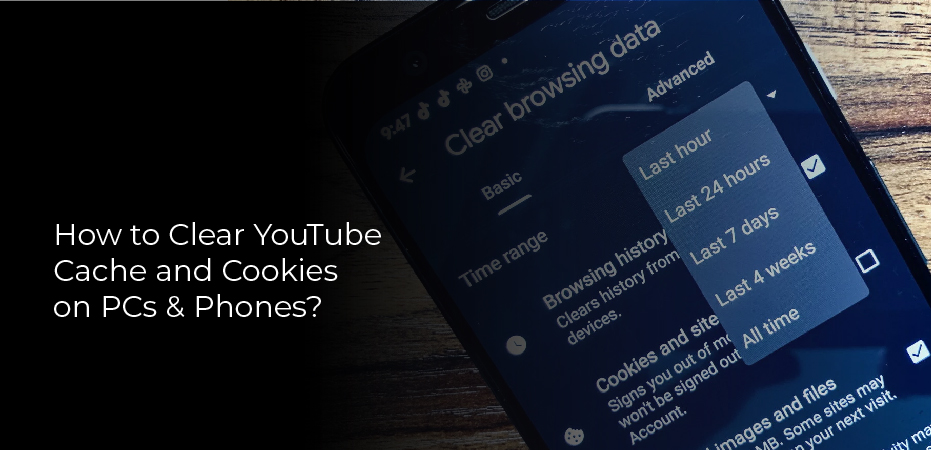How to clear YouTube cache and cookies? When it comes to watching videos on YouTube, there are two things that you need to be aware of in regards to your browser: cache and cookies. Both of these can have an effect on your experience when streaming videos on the site.
Cache is a type of temporary storage that is used by your browser in order to load websites faster. When you visit a website, your browser will save certain files from that site onto your computer so that it doesn’t have to download them again the next time you visit.
This can speed up the loading time for websites that you visit frequently. However, cache can also cause problems when trying to view updated content on a website.
If you’re having trouble seeing new videos on YouTube, it might be because your browser is still loading cached data. Clearing your cache can fix this problem.
What Are Cache & Cookies
We all know that when we visit a website, our computer stores some information about that site. But what exactly is this information, and why does it get stored on our computer?
This article will explain what cache and cookies are, how they work, and why they can be useful (or not so useful) when browsing the web.
Cache is a term used to describe a temporary storage location on your computer. When you visit a website, your computer will save some of the data from that site in its cache.
This data can include things like images or HTML files. The next time you visit that same website, your computer can load the cached data from its memory instead of having to retrieve it from the internet again.
How to Clear YouTube Cache?
When you watch videos on YouTube, the site saves certain files to your computer. This is called caching and it can help the site load faster when you return.
But, over time, these cached files can take up a lot of space on your device. Here’s how you can clear your YouTube cache:
- On your computer, open Chrome.
- At the top right, click More.
- Click More tools.
- Clear browsing data.
- At the top, choose a time range.
- To delete everything, select All time.
- Next to “Cookies and other site data” & “Cached images and files,” check the boxes.
- Click Clear data.
You can also clear your cache on an Android device by going to Settings > Apps > YouTube > Storage and tapping “Clear Cache” or “Clear Data” (this will remove both your cache and any stored video).
Clear YouTube Cache on PC
If you’re experiencing issues with YouTube loading slowly or videos not playing correctly, one of the first things you should do is clear your cache. This process is different depending on which browser you’re using, but we’ll walk you through the steps for both Chrome and Firefox.
For Chrome users, open the menu in the top-right corner of your browser and select “More tools.” From there, click on “Clear browsing data” and make sure that the “Cached images and files” box is checked.
Choose how far back you want to clear your cache (we recommend at least the past week) and then click “Clear data.”
If you’re using Firefox, open the menu in the top-right corner and select “Options.” On the left-hand side of the page that opens up, click on “Privacy & Security.
Clear YouTube Cache on Android and iPhones
When it comes to streaming video services, YouTube is one of the most popular options available.
Whether you’re watching cat videos, how-to guides, or your favorite shows, there’s a good chance you’re doing it on YouTube.
While the service is typically reliable, there are times when you may need to clear your YouTube cache.
For Android users, the process is pretty straightforward. Simply open the Settings app and go to App Manager. From there, find YouTube and tap on Storage. You’ll see an option to Clear Cache. Tap on it and confirm that you want to proceed.
iPhone users will need to use the Safari browser to clear their YouTube cache. Open Safari and go to Settings > Clear History and Website Data. This will remove all of your browsing history as well as cookies and other data from websites.
Effects of Clearing YouTube Cache on Multiple Apps and Devices
When you clear your YouTube cache, it can have positive effects on other apps and devices. Here are a few ways that clearing your YouTube cache can improve your experience:
- Clearing your YouTube cache can help reduce buffering when watching videos.
- It can also improve video quality on other devices that use the same internet connection.
- Finally, clearing your YouTube cache can free up storage space on your device.