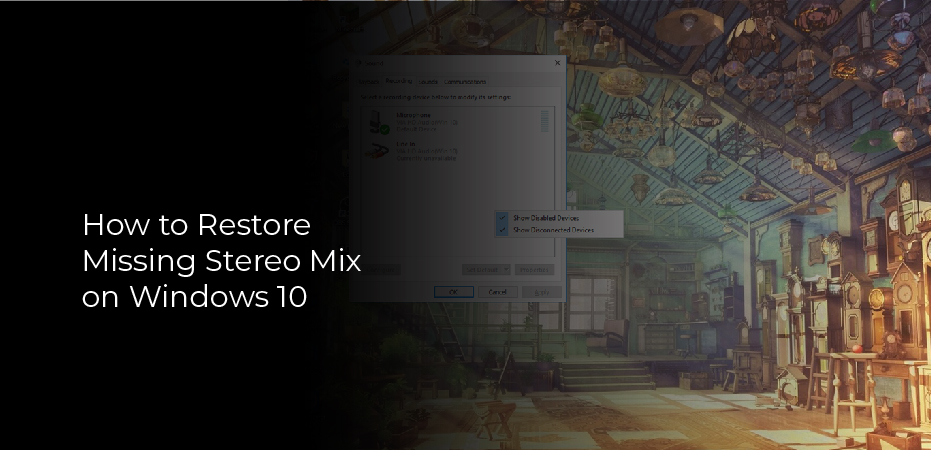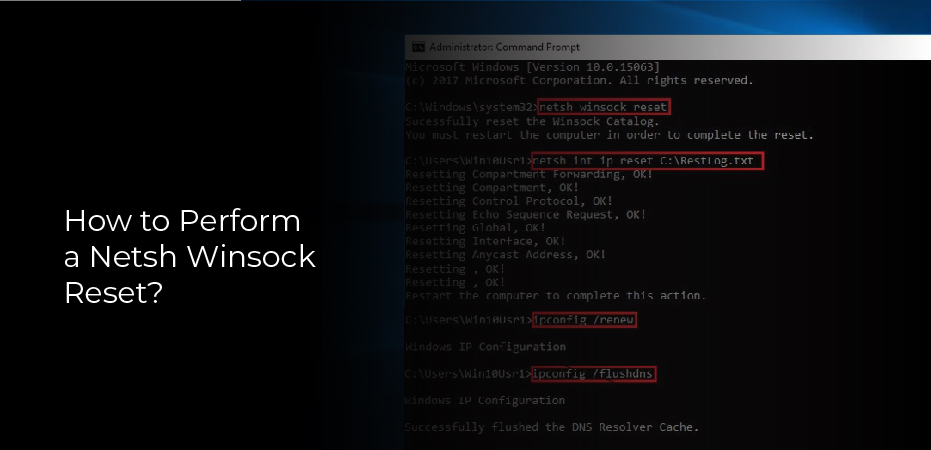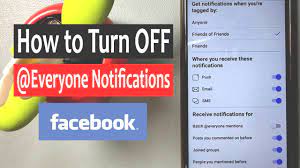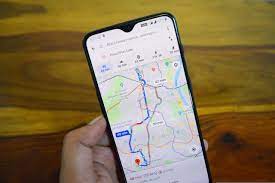How to restore missing stereo mix on windows 10? If you’ve updated to Windows 10 and find that you no longer have the Stereo Mix option available, don’t panic. There are a few possible explanations, and a few possible solutions.
First, it’s important to understand what Stereo Mix is and why you might need it. Stereo Mix is an audio recording device that allows you to record any sound that your computer is playing. So, if you wanted to record a Skype call, for example, you would need to use Stereo Mix.
There are a few possible reasons why Stereo Mix might be missing from your device list after updating to Windows 10. It could be that your sound card doesn’t support the feature, or that the feature has been disabled in your system settings.
Luckily, there are a few things you can try to get Stereo Mix working again on your Windows 10 computer.
What Causes Stereo Mix to Go Missing?
If you’re a Windows 10 user, you may have noticed that the Stereo Mix option is sometimes missing from the playback devices menu. This can be frustrating, especially if you rely on Stereo Mix to record audio from your computer. So what causes Stereo Mix to go missing on Windows 10?
There are a few possible explanations. One is that your sound card doesn’t support Stereo Mix. Another possibility is that your audio drivers are out of date or corrupt. And finally, it’s possible that the Stereo Mix feature has been disabled in your sound settings.
If you’re not sure which of these explanations is correct, the best course of action is to update your audio drivers and check your sound settings. If that doesn’t solve the problem, then you may need to invest in a new sound card that supports Stereo Mix.
Make Sure Your Microphone is Available for Access
If you upgraded to Windows 10 from a previous version of Windows, you may have noticed that the Stereo Mix option is missing from the recording devices menu. This can be quite frustrating if you rely on Stereo Mix to record audio from your computer.
Fortunately, there is a way to restore the missing Stereo Mix option on Windows 10. All you need to do is make sure that your microphone is available for access. Once your microphone is set up and working, you can follow these steps to restore the Stereo Mix option:
1) Press the Windows key + R on your keyboard to open the Run dialog box.
2) Enter “regedit” into the Run dialog box and press Enter.
Show Disabled Devices
If you’ve ever tried to record your own voice during gameplay or a Skype call on Windows 10, you may have noticed that the Stereo Mix option is missing from your sound settings. This is because, by default, Stereo Mix is disabled on most computers.
However, restoring the missing Stereo Mix option is relatively simple. All you need to do is open the Sound settings panel and enable the Show Disabled Devices option. Once you’ve done that, you should see the Stereo Mix option appear in the list of sound devices.
Once you’ve enabled Stereo Mix, you can start using it to record your own voice or any other audio source on your computer. To do this, simply open the recording software of your choice and select Stereo Mix as the input device.
Update your Audio Driver
If you’re running into audio issues on Windows 10, one potential fix is to update your audio driver. Here’s how to do it.
First, open the Device Manager by right-clicking the Start button and selecting Device Manager from the pop-up menu.
Next, find the “Sound, video and game controllers” section and expand it.
Then, right-click on your audio driver and select “Update Driver.” If there’s an update available, follow the prompts to install it.
If you don’t see an update available, try uninstalling and reinstalling your audio driver. To do this, right-click on your audio driver and select “Uninstall.” Then restart your computer and allow Windows to reinstall the driver automatically.
Enable Stereo Mix for Conexant HD Audio
If you’ve lost your Stereo Mix on Windows 10, don’t worry. It’s easy to restore missing Stereo Mix on Windows 10, and enable Stereo Mix for Conexant HD Audio. Here’s how:
1. First, open the Sound properties window by right-clicking the sound icon in the taskbar and selecting “Sounds.”
2. Next, go to the “Recording” tab and make sure that “Show Disabled Devices” is checked.
3. If you see “Stereo Mix” listed under “Disabled Devices,” right-click it and select “Enable.”
4. Finally, click “Apply” and then “OK.”
Your Stereo Mix should now be restored on Windows 10. If you’re still having trouble, try restarting your computer.