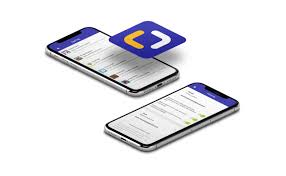Are you constantly tethered to your iPhone, spending countless hours swiping and scrolling through apps? It’s time to take control of your digital habits and regain your productivity.
With the Screen Time feature on your iPhone, you can now monitor and manage your usage like never before. But how exactly does it work? How can you view your daily statistics and set app limits? And most importantly, how can Screen Time help you achieve a healthier digital life?
Let’s dive in and uncover the answers together.
Understanding Screen Time on Iphone
Understanding Screen Time on your iPhone is crucial for managing your device usage efficiently. With the increasing dependence on smartphones, it’s important to stay aware of how much time you spend on your device and what you’re using it for. Screen Time is a feature on your iPhone that allows you to track and monitor your usage, helping you make informed decisions about your screen time habits.
To access Screen Time on your iPhone, go to Settings and tap on Screen Time. Here, you’ll find a breakdown of your daily and weekly device usage, as well as detailed insights into how you spend your time on various apps and activities. You can also set app limits, allowing you to control the amount of time you spend on particular apps or categories of apps.
Understanding your Screen Time data can provide valuable insights into your digital habits. By analyzing the data, you can identify areas where you may be spending excessive time and make necessary adjustments. This can help you prioritize your time, focus on what’s important, and minimize distractions.
In addition to monitoring your usage, Screen Time also offers features like Downtime and App Limits, which help you establish healthy boundaries and manage your device usage effectively. Downtime allows you to schedule periods of time where only essential apps are accessible, giving you a break from constant screen time. App Limits allow you to set time limits for specific apps, preventing excessive usage and promoting a healthier balance between screen time and other activities.
Accessing the Screen Time Feature
To access the Screen Time feature on your iPhone, start by opening the Settings app.
From there, scroll down and tap on the ‘Screen Time’ option.
Once you’re in the Screen Time menu, you can navigate through various options to customize your app limits and view your usage data.
Enabling Screen Time
You can easily access the Screen Time feature on your iPhone by following these simple steps.
First, open the Settings app on your device. It’s the gear-shaped icon located on your home screen.
Once you have opened the Settings app, scroll down and tap on the ‘Screen Time’ option. It should be listed near the top of the menu.
Next, tap on the ‘Turn On Screen Time’ button. This will enable the Screen Time feature on your iPhone.
After enabling Screen Time, you can customize various settings to suit your preferences. You can set app limits, schedule downtime, and even create restrictions for specific content.
Navigating Screen Time
To access the Screen Time feature on your iPhone, simply navigate to the Settings app and tap on the ‘Screen Time’ option.
Once you open the Settings app, you’ll see a list of options. Scroll down until you find the ‘Screen Time’ option and tap on it.
This will take you to the Screen Time settings page. Here, you can see an overview of your device usage, including the amount of time you spend on different categories of apps, such as social networking, entertainment, and productivity.
You can also set app limits, schedule downtime, and manage parental controls.
To explore more detailed information and options, tap on the different sections within the Screen Time settings page.
With this easy navigation, you can take control of your screen time and manage your device usage effectively.
Customizing App Limits
Accessing the Screen Time feature on your iPhone allows you to customize app limits for better management of your device usage. With this feature, you can set limits on specific apps or categories of apps, such as social media or games, to help you stay focused and reduce distractions.
To customize your app limits, go to the Settings app on your iPhone and tap on ‘Screen Time.’ From there, you can view your usage data and set limits accordingly. Simply tap on ‘App Limits’ and choose the app or category you want to limit.
You can then set a specific time limit for each day or customize it for different days of the week. Once you reach the set limit, the app will become temporarily unavailable, helping you maintain a healthy balance between screen time and other activities.
Viewing Your Daily Usage Statistics
To check your daily usage statistics on your iPhone, simply follow these steps.
First, open the ‘Settings’ app on your home screen. It’s the one with the gray icon that resembles gears.
Once you’re in the Settings menu, scroll down and tap on ‘Screen Time.’ Here, you’ll find a plethora of information about your device usage.
Now, tap on ‘See All Activity’ to view your daily usage statistics. You’ll be presented with a detailed breakdown of how much time you’ve spent on each app and category throughout the day. This includes the amount of time spent on social media, productivity apps, entertainment, and more. It even provides a visual representation of your usage, so you can easily see which apps you spend the most time on.
If you want to see your usage trends over time, simply swipe left to access the ‘Week’ view. This will give you a broader perspective on your screen time habits.
With these steps, you can easily view and monitor your daily usage statistics on your iPhone.
Setting App Limits for Better Control
Now let’s talk about setting app limits for better control over your screen time.
With time restrictions for apps, you can allocate specific durations for each app to help manage your usage.
Additionally, setting daily usage limits allows you to maintain a healthy balance between screen time and other activities.
Lastly, you can block specific app categories to avoid distractions and stay focused on what matters most to you.
Time Restrictions for Apps
You can set app limits for better control over your screen time on iPhone. By setting time restrictions for specific apps, you can ensure that you aren’t spending excessive time on them. This feature allows you to set daily time limits for individual apps or app categories, such as social media or games.
Once you reach the set limit, the app will be temporarily unavailable and you’ll receive a notification reminding you of the time restriction. This can help you become more mindful of your app usage and encourage you to prioritize other activities.
To set app limits, go to Settings, select Screen Time, and tap on App Limits. From there, you can choose which apps or categories you want to place restrictions on and set the desired time limit.
Setting Daily Usage Limits
Setting daily usage limits for apps is an effective way to gain better control over your screen time on iPhone. By setting limits, you can prevent yourself from spending excessive time on certain apps and ensure a healthier balance between your digital and offline life.
To set daily usage limits, go to Settings, tap on Screen Time, and select the desired app. From there, you can set a specific time limit for each app, such as one hour per day. Once you reach the limit, a notification will appear, reminding you to take a break.
This feature allows you to be more intentional with your app usage and encourages you to prioritize other activities. Take advantage of this tool to manage your screen time effectively and cultivate a healthier relationship with your phone.
Blocking Specific App Categories
To further enhance your control over screen time on your iPhone, you can take it a step further by blocking specific app categories.
This feature allows you to set limits on the types of apps you want to restrict, such as social media, gaming, or entertainment.
By blocking specific app categories, you can minimize distractions and focus on more important tasks.
To access this feature, go to your iPhone’s Settings, then tap on Screen Time.
From there, select App Limits and choose the specific app categories you want to block.
Once the app categories are blocked, you won’t be able to access any apps within those categories during the specified time period.
This can be especially helpful if you find yourself spending too much time on certain types of apps and want to regain control over your screen time.
Managing Downtime and App Restrictions
During downtime, you can easily manage app restrictions on your iPhone. This feature allows you to control the amount of time you spend on certain apps or categories of apps.
To set up app restrictions, simply go to your iPhone’s Settings and tap on ‘Screen Time.’ From there, select ‘App Limits’ and choose the apps or app categories that you want to restrict. You can set a specific time limit for each app or category, and once you reach the limit, the app will be temporarily unavailable until the end of your downtime.
This can be especially helpful if you find yourself spending too much time on social media or gaming apps and want to limit your usage.
Additionally, you can also set up a schedule for your downtime, allowing you to automatically activate app restrictions during specific times of the day.
Utilizing Screen Time for a Healthier Digital Life
If you want to improve your digital well-being, take advantage of the Screen Time feature on your iPhone. This powerful tool can help you create a healthier relationship with your device and enhance your overall digital life.
By utilizing Screen Time, you can gain valuable insights into your app usage, set limits on specific apps or categories, and even schedule downtime to disconnect from your phone.
The first step to utilizing Screen Time effectively is to understand your app usage. By simply opening the Screen Time feature in your Settings, you can see detailed reports that show you how much time you spend on each app, how often you pick up your phone, and even how many notifications you receive. This information can be eye-opening and can help you identify areas where you may want to adjust your habits.
Once you have a clear understanding of your app usage, you can set limits to ensure a healthier digital balance. Screen Time allows you to set daily time limits for specific apps or categories, preventing excessive usage and promoting more mindful screen time. You can also schedule downtime during specific hours, such as during meals or before bed, to create designated periods of disconnection.
Frequently Asked Questions
Yes, you can set different app limits for different days of the week on your iPhone. Simply go to the Screen Time settings and customize the limits according to your preferences.
Yes, you can view your screen time statistics for a specific app only. Just go to the Screen Time settings, select the app, and you’ll see detailed information about your usage.
Yes, you can receive notifications when you reach your daily app usage limit on your iPhone. It’s a helpful feature to keep you aware of your screen time and manage your usage effectively.
Conclusion
So, if you want to take control of your screen time and have a healthier digital life, make sure to utilize the Screen Time feature on your iPhone.
By accessing it and monitoring your daily usage statistics, setting app limits, and managing downtime and app restrictions, you can create a better balance between your online and offline activities.
Remember, it’s all about finding the right balance and making conscious choices for a healthier relationship with technology.