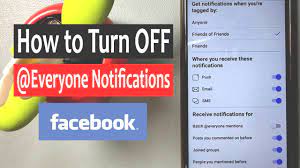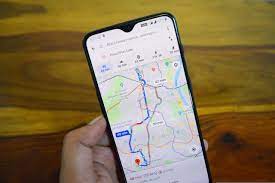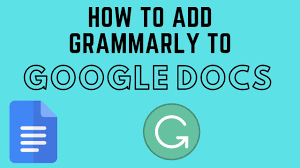The @everyone tag allows group admins to effectively communicate with the entire group, ensuring that important announcements and updates reach everyone. However, if used inappropriately, this feature can lead to overwhelming notifications for group members.
Disabling batch @everyone mentions on facebook can help alleviate this problem. This will also help create a more enjoyable user experience for your group members.
How to Turn It Off
The @everyone tag feature is useful for Facebook group admins to alert their members about important announcements. However, it can be annoying for members who receive countless notifications about posts that are not related to them. This guide will show you how to turn off Facebook @everyone notifications for a better experience.
To start, you’ll want to log into your Facebook account and open the app. Click the profile picture in the upper right corner of the screen, then select “Settings.” On the left side of the page, you’ll see a list of options. Click the one that says “Notifications.” This will take you to your notification settings.
You’ll then need to scroll down and disable “Batch @everyone mentions.” This will stop you from receiving a notification every time an admin tags everyone in the group. This setting is available on both desktop and mobile.
Facebook’s “Batch @everyone” feature is designed to prevent users from getting overwhelmed by notifications from Facebook groups. The feature was first introduced in March of 2022 and is intended to help users avoid notification overload. However, some Facebook users are abusing this feature by using it for less-important things. As a result, many users are experiencing the issue of notification anxiety.
The main goal of the @everyone tag is to notify group members about important messages that are relevant to them. This allows admins to efficiently communicate with their group members, which can improve the overall user experience. It also allows admins to save time and effort by addressing all members of the group at once instead of tagging them individually.
If you’re not interested in being notified of any batch @everyone mentions, you can easily disable this feature in a few simple steps. Just go to your Facebook settings and click on “Notifications.” Once you’re in the notifications tab, you can change your default option to only get tagged by Friends or Friends of Friends.
You can also choose to get a notification when someone tagged you in a post or comment. This will allow you to quickly respond to the message without having to scroll down and read the post or comment.
1. Go to Settings
There are a few steps you can take to get rid of those annoying @everyone tag notifications. First, go to your Facebook settings and navigate to the ‘Notifications’ part. Once you’re there, scroll down and turn off the batch @everyone mentions option. This will stop those unwanted @friends tag mention notifications from appearing on your facebook timeline.
While the @everyone tag is a helpful tool for group admins to share posts with large groups of people, it can become a nuisance if overused. For example, if someone is constantly tagging everyone in the group about things that aren’t relevant to them, it can be annoying and may cause them to leave the group.
The influx of notifications from the @everyone tag can also be overwhelming for group members, making it difficult to keep up with important content and updates. This can result in a less enjoyable Facebook experience, as some notifications may be missed or ignored altogether.
Another issue with the @everyone tag is that it can be used for self-promotion and sales, which can turn off group members. If too many people are tagged in these types of posts, it can lead to spam and a negative user experience.
If you’re tired of Facebook knowing more about you than your own mother does, there are a few easy ways to change your privacy settings. First, click the drop-down arrow on your Facebook toolbar and select “Settings.” Next, choose “Privacy Shortcuts,” which will give you quick access to some of your most important settings.
You can also go to the “How People Find and Contact You” section in your privacy settings to change how you want Facebook to use your information. For example, you can limit the number of people who can search for you by email address or phone number.
You can also choose to limit the types of ads you see on Facebook by clicking on the “See More Ads” link in the ad menu. However, it’s important to note that this will not prevent you from seeing ads about certain topics, including alcohol, gambling, parenting, politics, and weight loss.
2. Go to Notifications
If you’re in a Facebook group that’s active, you probably receive a lot of notifications, some of which can be pretty annoying. These can come from admins using the @everyone tag in posts, or they can be from regular members who tag you and others in photos or videos. The good news is that you can control your notifications. You can even disable the @everyone tag altogether so you don’t get notified of every single comment in any group.
The @everyone tag is a feature that lets users in a chat or group send a special notification to everyone in the group, similar to how you can notify all members of an app like MS Teams, Discord, or Slack. It’s a great tool for groups and admins who want to direct attention to important announcements or messages. However, it can become a problem when users abuse the tag to notify everyone on less-important topics. This can be especially frustrating for people who suffer from notification anxiety, as it can aggravate their symptoms.
You can control your Facebook notifications by going to the Settings or Notifications menu on your mobile device. Once you’re logged in, click on the globe icon at the bottom of your screen to open a list of notifications that you have received. The list will include ‘people’ icons that list friend requests, a chat box icon that lists conversations, and the globe icon that shows general notifications.
From here, you can click the ‘Notification Settings’ option to open up a page with all of your Facebook notification settings. The page will have options for all the types of notifications you can receive, including push notifications, email or text alerts, and even a desktop notification that appears on your Facebook profile. You can change these settings to your liking, and you can also clear all of your notification history by clicking the ‘Mark All as Read’ option at the top of the menu.
If you’re not receiving notifications at all, it may be because your Facebook account is set to “Do Not Disturb” or “Airplane mode”. You can disable these features by opening your mobile settings, then going to the Notifications menu. From there, you can set your notification preferences and make sure you’re not getting tagged with @everyone.
3. Go to Tags
If you’re a member of a Facebook group and are getting a ton of notifications about @everyone tags, it’s time to take control. In a few quick steps you can disable these annoying notifications and make your group experience much more pleasant.
Facebook introduced a new feature a few months ago that allows anyone to tag everyone in a post. This is a great way to spread news and get people involved, but it’s also being misused by people who don’t care about the consequences. In many cases, this is leading to group members receiving spammy notifications on a daily basis.
In addition, it can bury posts in the newsfeed because of the amount of content that’s posted. The good news is, there are other ways to promote your content and get people’s attention that don’t involve abusing the @everyone tag.
To avoid being tagged as everyone in the future, click the drop down menu next to “Who can tag me in photos?” and change it from Everyone to Friends of Friends. Then, select the checkbox next to “Review posts you’re tagged in before they appear on your timeline?” and turn off Batch @everyone mentions. Now you will only receive notifications when someone tags you in a photo of your Friends of Friends.
As a reminder, this only applies to new tags and doesn’t apply to old posts. If you want to be able to be tagged as everyone again, simply go back into the settings and toggle it on again.
As a Facebook group administrator, you should use this feature sparingly. Make sure you are only tagging everyone in a post when it’s something truly important to all the members. Otherwise, you’re just annoying them and potentially turning them away from your group. Make sure you’re using other marketing methods in your group as well to keep members interested and happy. Using this feature too often will have negative consequences that you won’t want to deal with.