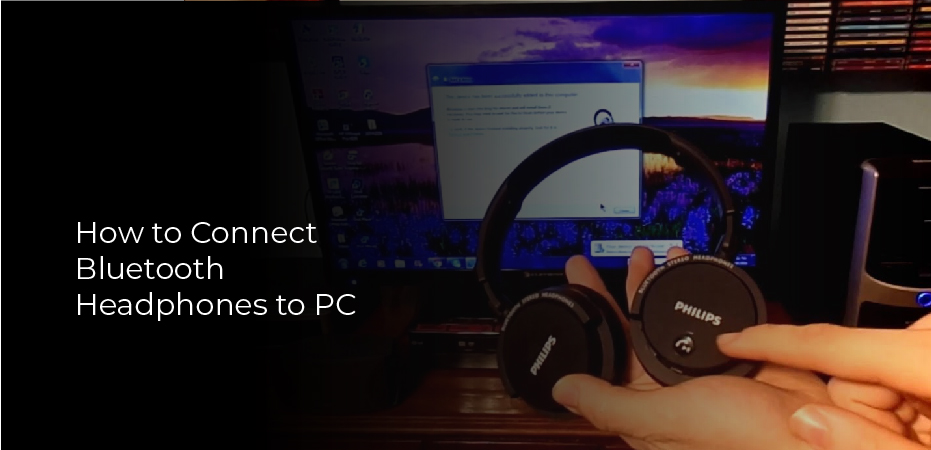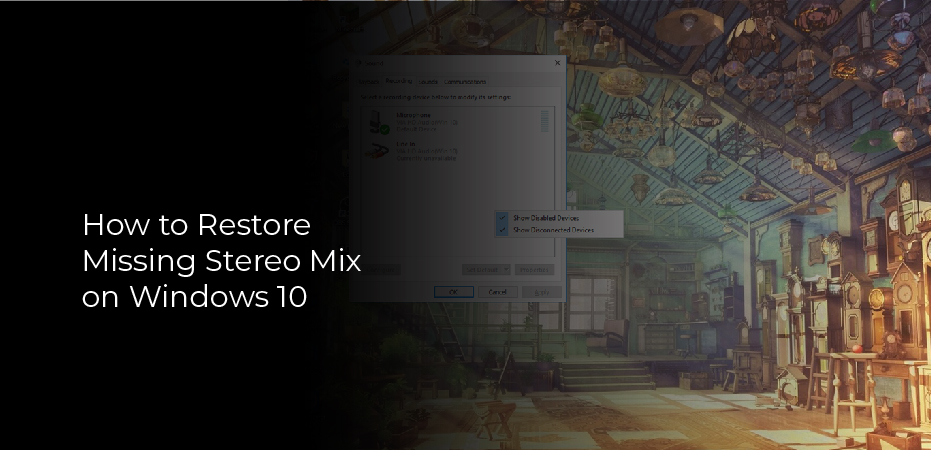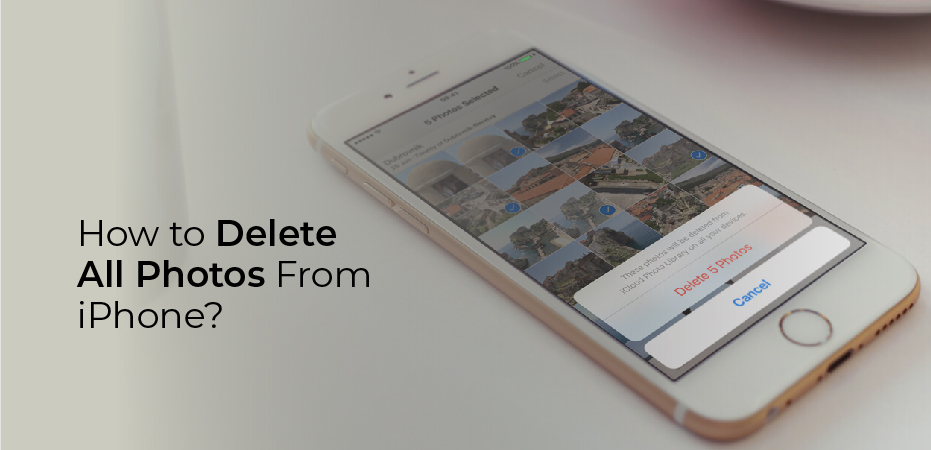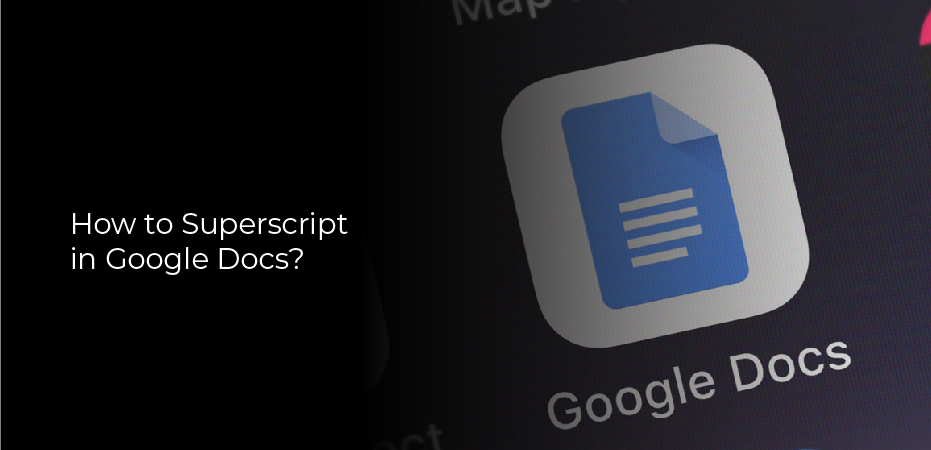How to connect Bluetooth headphones to PC? The best way to connect your Bluetooth headphones to your PC is to use a Bluetooth adapter. By doing this, you can avoid any potential compatibility issues and ensure that your headphones will work with your PC.
There are a few things to keep in mind when choosing a Bluetooth adapter, such as the range, which is important if you have a large home or office.
You’ll also want to consider the battery life of the adapter, as some models can only last for a few hours before needing to be recharged. Once you’ve found the right Bluetooth adapter, simply follow the instructions that come with it to pair your headphones and start using them with your PC.
Bluetooth Headphones Won’t Connect to PC
If your Bluetooth headphones won’t connect to your PC, there are a few things you can do to try and fix the issue.
First, check to make sure that your PC’s Bluetooth is turned on. To do this in Windows 10, go to Start > Settings > Devices > Bluetooth & other devices. Ensure the “Bluetooth” switch is set to “On”.
If your PC’s Bluetooth is already on, try restarting both your headphones and your PC. This will often times fix any minor connection issues.
If you’re still having trouble, there may be an issue with the audio drivers on your PC. To update your audio drivers, go to Start > Settings > Update & Security > Windows Update. If there are any updates available, install them and then restart your PC.
Bluetooth Headphones Connected but With Terrible Quality
There are a few things you can do if your Bluetooth headphones are connected but the quality is terrible.
First, check to see if your headphones are charged. If they’re not, then that could be the reason why the sound quality is terrible.
Second, try connecting your headphones to another device. If the sound quality is still terrible, then it’s likely that there’s something wrong with your headphones.
If you’ve tried both of these things and the sound quality is still terrible, then you might need to get new Bluetooth headphones.
Enable the Headphone’s Pairing Mode
1. You can connect your Bluetooth headphones to your PC in a few simple steps. First, make sure that the headphones are in pairing mode. This is usually done by pressing and holding a button on the headphones for a few seconds.
2. Next, open up the Bluetooth settings on your PC. This can be found in the control panel or in the settings menu of your operating system. Once you’re in the Bluetooth settings, look for an option to add a new device.
3. Select your headphones from the list of available devices and follow any prompts that may appear on your screen. Once you’ve successfully paired your headphones, you should be able to use them with your PC just like any other pair of headphones.
4. If you’re having trouble connecting your Bluetooth headphones to your PC, there are a few things you can try.
Troubleshoot Bluetooth Problems in Windows
If you’re having trouble connecting your Bluetooth device to your Windows computer, there are a few things you can try to troubleshoot the problem.
First, make sure that your device is within range of your computer. If it’s too far away, it won’t be able to connect.
Next, check to see if your device is paired with your computer. If it’s not, you’ll need to pair it before it will work.
Finally, if you’re still having trouble, try restarting both your device and your computer. This will often fix any connection issues.
Enjoy Music on Your Bluetooth Headphones
If you’re looking for a way to enjoy your music without being tied down by wires, Bluetooth headphones are the way to go.
With Bluetooth headphones, you can listen to your music while you’re on the go, and they make a great option for working out or running errands. Here are a few things to keep in mind when shopping for Bluetooth headphones:
– Look for a pair that’s comfortable to wear for long periods of time. This is especially important if you plan on using them for working out.
– Make sure the battery life is good. You don’t want your headphones dying in the middle of a workout or run.
– Find a pair that has controls that are easy to use. You should be able to adjust the volume and skip tracks without having to fumble with buttons.