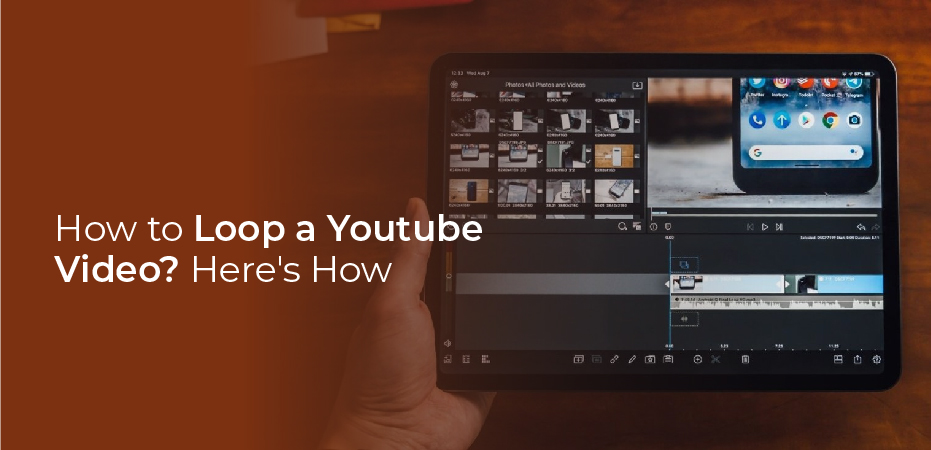How to loop a youtube video? There are many people who like to play their favorite songs, ASMR videos, meditation guides, and other types of videos on repeat. Since there are over two billion monthly users on YouTube, it makes sense that many of them use the platform as their primary channel for relaxation, motivation, and entertainment. It’s handy to be able to set up a video to play on repeat while you unwind or do other tasks.
To play YouTube videos on repeat, users have used third-party tools for quite some time. YouTube did not introduce the ability to loop a video until 2015 when they replaced Adobe Flash Player with HTML5. Now you can set your favorite videos to replay for as long as you like in just a few clicks. YouTube’s mobile version is lagging behind with this feature. If you’re a mobile user, you’ll still have to use workarounds.
In this article, we’ll look at how both desktop and mobile users can loop YouTube videos.
How to Loop YouTube Videos on Desktop?
Desktop users can now watch their favorite YouTube videos on repeat thanks to Google. You can set up the loop in a few easy steps if you’re using a browser such as Firefox or Chrome. You can do so by using:
- Right-click
- Right-click + Shift key
How to Loop a YouTube Video with Right-Click?
After YouTube’s migration to HTML5, users can now loop any video with just a few mouse clicks. What you need to do is:
- Search for a video you want to loop
- Open the video
- Right-click anywhere within the video borders
- Click on Loop in the menu
The video will keep playing on repeat until you right-click it again and uncheck Loop to turn it off.
How to Loop a YouTube Video with Right-Click + Shift Key?
If you cannot find the loop option when you right-click on the video, you can open an alternate menu using both the mouse and shift keys. You need to:
- Open the video you want to loop
- by holding the shift key and right-clicking
- Select Loop from the alternate menu
Hold the shift key and right-click again if the alternative menu doesn’t appear on the first click. Previously, this option was only available in Chrome, but now it is available in other browsers as well, including Firefox.
How to Loop a YouTube Video on Mobile?
Currently, mobile devices lack the simple option for looping a YouTube video that was introduced to desktop browsers. Another option must be used instead. These are:
- Creating a playlist
- Using YouTube video looping websites
Looping YouTube Videos by Creating a Playlist
With a YouTube account, you can create a playlist manually from a single video without editing links. When you want to watch it again, you can open the playlist.
Here’s how it’s done:
- Open the video in the YouTube mobile app
- Tap on the video
- Click on the Save button below the video
- Choose the option New Playlist
- Give your newly-created playlist a title
- Choose whether it will be public, private, or unlisted
- Then, head to your Library
- Open the playlist you created
- Tap the Repeat button
Using YouTube Video Looping Websites
YouTube videos can be looped on a number of websites. Using some of these sites allows you to choose a specific part of the video to loop. However, many of them are full of ads and may contain malware. Consider using Infinite Looper for the job.
As we discussed earlier, you can set up YouTube videos to play in a loop. Let’s look at how you can create a great video loop using one of the best video editing apps available.