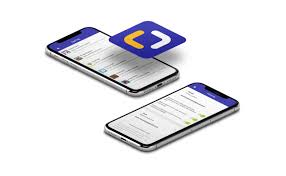You’ve reached a point where you desire a more immersive experience when it comes to sharing your iPhone screen with your TV. Fortunately, there are various seamless connectivity options available that can effortlessly bridge the gap between your smartphone and the big screen in your living room.
From wireless screen mirroring to utilizing HDMI cables, and even leveraging the power of Apple AirPlay or Chromecast, the possibilities are endless.
But wait, there’s more! Smart TV apps and third-party apps also offer unique ways to connect your iPhone to your TV.
So, why settle for a small screen when you can explore the world of limitless possibilities?
Wireless Screen Mirroring
To wirelessly mirror your iPhone screen onto your TV, you can use various methods and apps available in the market. One popular option is to use Apple’s AirPlay feature, which allows you to stream content from your iPhone to your TV effortlessly. With AirPlay, you can mirror your entire screen or specific apps, such as videos, photos, or presentations. All you need is an Apple TV or a compatible smart TV that supports AirPlay.
To get started, make sure your iPhone and TV are connected to the same Wi-Fi network. Then, swipe up from the bottom of your iPhone screen to access the Control Center. Tap on the Screen Mirroring button, and select your TV from the list of available devices. Once connected, your iPhone screen will appear on your TV, allowing you to enjoy your favorite content on a larger display.
If you don’t have an Apple TV or a compatible smart TV, you can still wirelessly mirror your iPhone screen by using third-party apps like Reflector or AirServer. These apps work similarly to AirPlay and allow you to stream your iPhone screen to your TV over Wi-Fi. Simply install the app on your iPhone and TV, connect them to the same Wi-Fi network, and follow the app’s instructions to start mirroring.
Whether you prefer using AirPlay or third-party apps, wireless screen mirroring offers a convenient way to enjoy your iPhone content on a bigger screen. So, go ahead and wirelessly connect your iPhone to your TV for a more immersive viewing experience.
HDMI Cable Connection
You can easily connect your iPhone to your TV using an HDMI cable. This method provides a direct and reliable connection between your devices, ensuring seamless sharing of your iPhone screen with your TV. HDMI, which stands for High-Definition Multimedia Interface, allows for high-quality audio and video transmission.
To begin, make sure your iPhone and TV have HDMI ports. The latest iPhone models have a Lightning port, so you’ll need an HDMI adapter that connects to the Lightning port on your iPhone. On the other end of the adapter, plug in the HDMI cable. Connect the other end of the HDMI cable to an available HDMI port on your TV.
After the physical connection is established, switch your TV’s input to the HDMI port you connected your iPhone to. Once the TV displays your iPhone screen, you can enjoy watching your favorite videos, playing games, or sharing photos with friends and family on a larger screen.
It’s important to note that some apps or content might have copyright restrictions and may not be displayed on your TV screen. Additionally, certain older TV models may not support HDMI connections, so it’s always a good idea to check your TV’s specifications before attempting this method.
Apple AirPlay
Now let’s explore Apple AirPlay, a wireless technology that allows you to seamlessly share your iPhone screen with your TV. With AirPlay, you can effortlessly stream videos, photos, music, and even mirror your entire iPhone screen directly to your TV. This eliminates the need for any physical cables or connections, giving you the freedom to enjoy your content on a bigger screen without any hassle.
To use AirPlay, you’ll need an iPhone or iPad running on iOS 4.2 or later, and an Apple TV or a compatible smart TV. Simply ensure that both your iPhone and TV are connected to the same Wi-Fi network, and then enable AirPlay on your iPhone by swiping up from the bottom of the screen to access the Control Center, and tapping the AirPlay icon. From there, select your TV from the list of available devices, and you’re ready to go.
AirPlay also allows you to stream audio to external speakers or audio systems, making it perfect for parties or gatherings. You can easily control the volume and playback directly from your iPhone, giving you complete control over your entertainment experience.
Chromecast
Chromecast provides a convenient and wireless solution for streaming content from your iPhone to your TV. With Chromecast, you can easily mirror your iPhone screen onto your television, allowing you to enjoy your favorite videos, photos, and even apps on a larger screen.
Setting up Chromecast is simple and straightforward. All you need to do is plug the device into your TV’s HDMI port and connect it to your home Wi-Fi network. Once connected, you can use the Chromecast app on your iPhone to cast your screen to the TV.
Whether you want to share a funny video with friends or watch a movie with your family, Chromecast makes it easy to do so without the hassle of cables or wires. Additionally, Chromecast supports a wide range of streaming services, such as Netflix, YouTube, and Hulu, giving you access to a vast library of content.
With its seamless connectivity and user-friendly interface, Chromecast is an excellent choice for anyone looking to share their iPhone screen with their TV.
Smart TV Apps
Now let’s talk about smart TV apps.
When it comes to sharing your iPhone screen with your TV, app compatibility is important. You’ll want to make sure that the apps you use on your iPhone are compatible with your smart TV.
Additionally, exploring different screen mirroring options can enhance your viewing experience.
App Compatibility
To ensure optimal functionality, it’s important to consider the compatibility of smart TV apps when sharing your iPhone screen with your TV. Not all smart TVs support the same apps, so it’s crucial to check if the apps you use on your iPhone are available on your TV.
Most modern smart TVs come with popular apps like Netflix, YouTube, and Hulu pre-installed, but it’s always a good idea to double-check. Additionally, some smart TVs have their own app store, allowing you to download and install new apps directly on your TV.
Before attempting to share your iPhone screen, make sure both your TV and iPhone have the necessary apps installed and that they’re compatible with each other.
Screen Mirroring Options
When it comes to sharing your iPhone screen with your TV, exploring the screen mirroring options available through smart TV apps is essential. With the advancements in technology, many smart TVs now come equipped with built-in screen mirroring capabilities.
These apps allow you to wirelessly mirror your iPhone screen onto your TV, providing a seamless and convenient viewing experience. Popular smart TV brands such as Samsung, LG, and Sony offer their own screen mirroring apps that can be easily downloaded from the App Store.
Once downloaded, you can connect your iPhone to your TV and mirror your screen with just a few taps. Whether you want to show off your vacation photos, stream videos, or play mobile games on a larger screen, these smart TV apps make it possible to effortlessly share your iPhone screen with your TV.
Third-Party Apps
You can enhance your iPhone screen sharing experience with your TV by utilizing third-party apps. These apps provide additional features and functionality that can make sharing your iPhone screen even more seamless and convenient.
One popular third-party app for screen sharing is AirServer. AirServer allows you to mirror your iPhone screen to your TV wirelessly, eliminating the need for cables and adapters. It supports both video and audio streaming, so you can enjoy your favorite movies, videos, and games on the big screen with high-quality sound.
Another great option is Reflector. Reflector not only allows you to mirror your iPhone screen to your TV, but it also offers advanced features like screen recording and the ability to connect multiple devices simultaneously. This is especially useful if you want to share your screen with others or if you’re using multiple devices for different purposes.
If you’re looking for a more customizable experience, you might want to try out JustStream. JustStream not only supports screen mirroring, but it also allows you to adjust the resolution and quality of the mirrored screen. This can be particularly helpful if you have a high-resolution TV and want to make sure the content on your iPhone looks its best.
Conclusion
In conclusion, sharing your iPhone screen with your TV has become easier than ever with the various seamless connectivity options available. Whether you prefer wireless screen mirroring, HDMI cable connection, Apple AirPlay, Chromecast, smart TV apps, or third-party apps, there’s a method that suits your needs.
By utilizing these technologies, you can enjoy a seamless and convenient viewing experience, allowing you to display your iPhone content on a larger screen with ease.