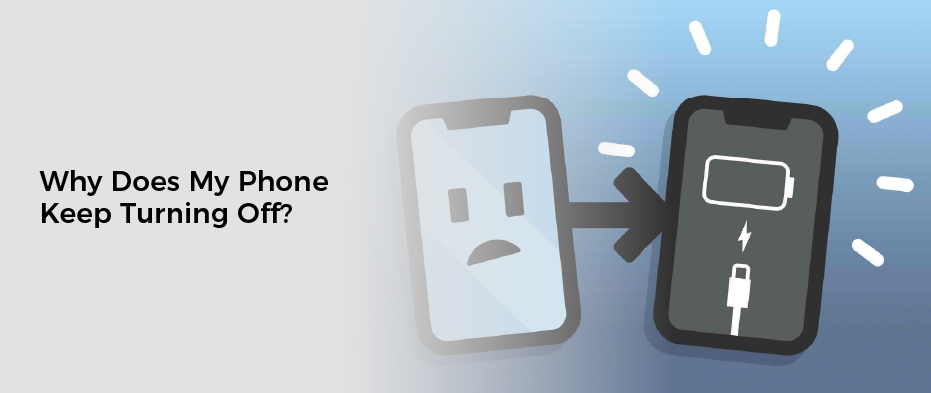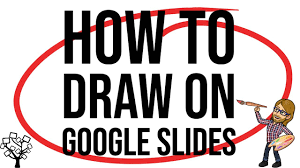If you have a smartphone, you probably get used to it turning off and on all the time. The fact that it turns off and on a lot isn’t actually bad – in some cases it can be a good thing. However, when it starts to turn off too often, it may be a sign that something isn’t right with your phone. Luckily, it’s not hard to fix. Often, it just takes a few simple steps to get your device back up and running.
Problems with the power button
If you’re using an Android device, you may be wondering how to fix problems with the power button. The button may be stuck or you might find yourself in a situation where your phone shuts off suddenly. However, there are ways to get your phone back up and running.
Safe Mode is a feature that allows your phone to restart in a safe state. It disables some parts of the phone so you can try to identify the cause of the issue. To enter Safe Mode, you can press and hold the power button.
You can also use the Accessibility Menu. This is a feature that is provided by Google’s Android Accessibility Suite app. When enabled, the menu looks like a person with outstretched arms.
Another way to fix problems with the power button is by performing a factory reset. Factory resets can be performed in the Settings section of your phone.
Before you go in for a factory reset, make sure your battery is fully charged. A battery that is too low will cause your phone to shut off. Also, you can check the manufacturer’s warranty. In case your phone is still under warranty, you can take it to an official Samsung after sales service center.
If you’re using a Samsung phone, you can check the Auto Restart option. It’s found in the Battery and Device Care section of the Settings menu. Once you set the time and date for your phone to restart, the device will restart within one hour of that time.
Another option for fixing problems with the power button is to remove the protective cover from your phone. Sometimes, the cover can become too tight and cause the power button to get jammed.
Corrupted firmware
If your phone is unable to boot up and is displaying the “Power Off” screen, then it is most likely a problem with the device’s firmware. The problem can occur if the phone’s firmware is outdated, corrupted, or incompatible with a third party application. To fix this, you’ll need to access the recovery menu.
Once you’ve entered the recovery mode, you’ll need to load a recovery image. This must be a valid image for your device model. It should also provide details about the procedure to follow. You’ll also need to provide the location of the SD card port and USB port.
Next, you’ll want to make sure that the firmware you’re loading is a valid copy of the original. A bad copy of the firmware can cause problems with the Odin tool.
Finally, you’ll need to confirm that the two rootfs images you’re loading are correct. You can check this by examining the partition table or the signature of the recovery image.
Firmware is designed to set up the basic hardware components of the phone. Some of the minimal hardware components include the eMMC controller, SATA controller, and logic board. However, if any of the components fail, the device will stop working.
When the boot stub detects that the normal writable firmware is corrupt, a recovery firmware can take over the boot process. Recovery firmware is designed to run in recovery mode only, so it will only be accessible when the device is in this mode.
When you use a recovery image, you’ll be able to restore the firmware, erase all data, or clear the device. In addition, you’ll need to verify the public key stored in the boot stub.
Pre-installed Security app
Have you ever tried to use an app on your phone and found out that it keeps turning off on your device? The good news is there are ways to solve this problem. For starters, you can get an app called Android Security which can scan for malicious apps and fix some of the most egregious security leaks. You can also use it to clean up junk files in your internal memory.
To get the most out of your Android device, you need to install and update the best apps, the latest version of Android, and keep your device up to date. If you are worried about malware, you can also check out Malwarebytes for Android, which will help remove malicious apps from your device.
It’s also a good idea to try to uninstall the apps you don’t need. If your device doesn’t let you do that, try a factory reset. This will restore your device to its factory settings and will erase all your data and media.
Finally, make sure you are using the best antivirus software. There are several options, so you may want to choose yours carefully. Keep in mind that a single bug in one SDK can compromise the protection of all other SDKs on your device.
Finally, you should consider getting a premium version of Lookout Mobile Security for your iPhone or Android smartphone. In addition to the usual features, it will provide additional advanced security features, such as the ability to monitor your device, sound an alarm, and post a custom message when your device is locked. Plus, you can get a premium version for a monthly or yearly fee.
Problems with the battery
If your phone has started to turn off randomly, there are a few things you can try to fix it. First, you need to make sure the battery is fully charged. It is also a good idea to perform a reset.
Next, you need to take a look at the apps you have installed. Some apps can cause weird problems on an Android phone. This can be caused by a bug, software instability or a virus. Removing unwanted apps will improve the phone’s performance.
When the battery is low, your phone will automatically turn off. To check whether the battery is completely charged, hold the power button down for a few seconds. You should see a message that reads Power Off.
The battery can also have problems. A loose battery will disconnect from the connectors and may lead to an unintentional turn off.
An incompatible battery or a faulty battery can also cause your phone to power off. The most common reason for a battery to go bad is that it is not fitted properly.
You can also check the phone’s settings to see if it is set to automatically turn off. Many Android phones are set to turn off after a certain amount of usage. But you can change the setting to prevent this.
In addition to recharging the battery, you can try to reset the system to find out what is causing the problem. Performing a reset can help to clean out the app caches and get your phone back to normal.
Alternatively, you can go to a mobile repair store. If the problem is with the power button, you can have it replaced.
Troubleshooting
If you’re experiencing a problem with your phone, there are several solutions. The first step is to check the battery. This is a common issue that occurs with Android phones. A battery that has been faulty or old may not hold a charge as much as it used to. You should also remove applications.
If you can’t determine why your phone keeps turning off, you can try restarting it. Restarting a phone will clear out any app caches and make the device run smoothly. To reboot, long press the power button until the menu comes up. Follow the instructions in the menu.
Other factors that can cause your phone to turn off include low battery, malware, and a software bug. In most cases, you can fix your phone by simply charging it. However, if your battery is stuck inside your phone, it may need to be replaced.
Some Android phones automatically turn off due to hardware malfunctions. For example, if the power button is loose or the phone case is too tight, the phone will shut down.
In order to avoid this type of trouble, you should always keep your battery charged. Batteries with a high amount of charge are often able to handle a longer period of usage. It is also important to check your phone for any signs of water damage.
If you’re still having trouble, you can use an Android repair tool. These tools will fix common Android problems with ease. They are available for many models of Android, including the Samsung Galaxy.
If you’re having trouble with your phone, you can try resetting it to Safe Mode. In Safe Mode, only built-in apps will run. This will allow your phone to find the reason for its shutdown.