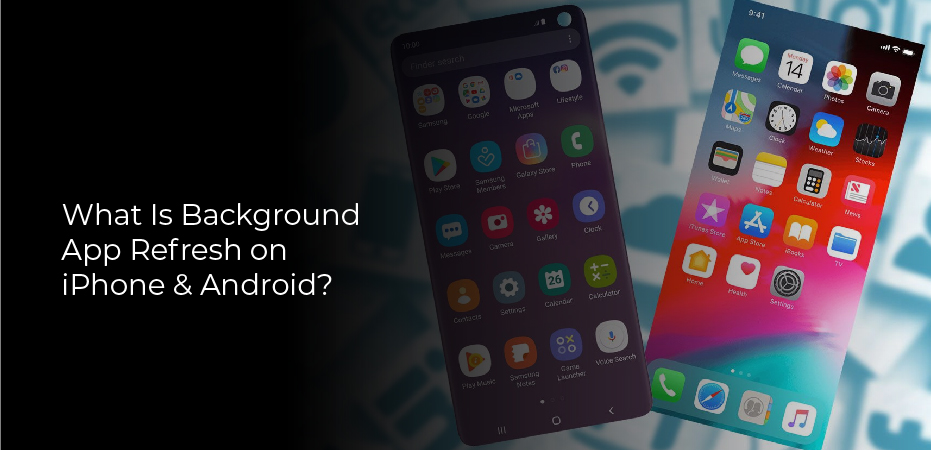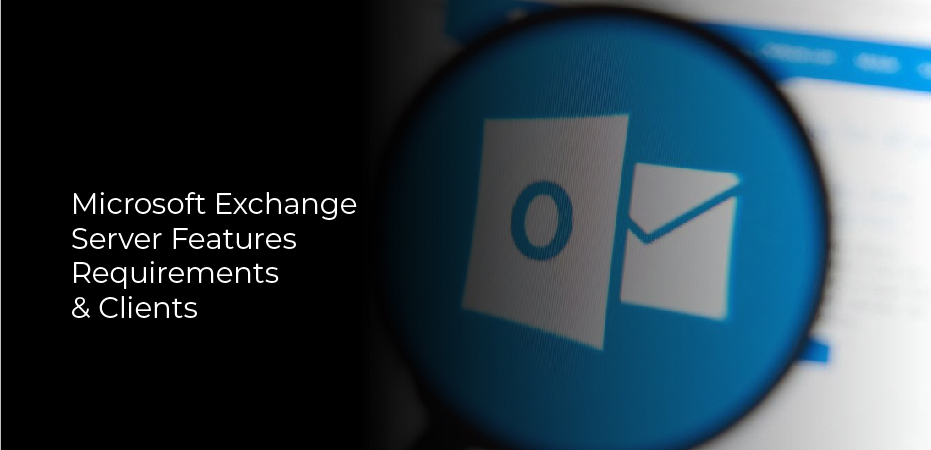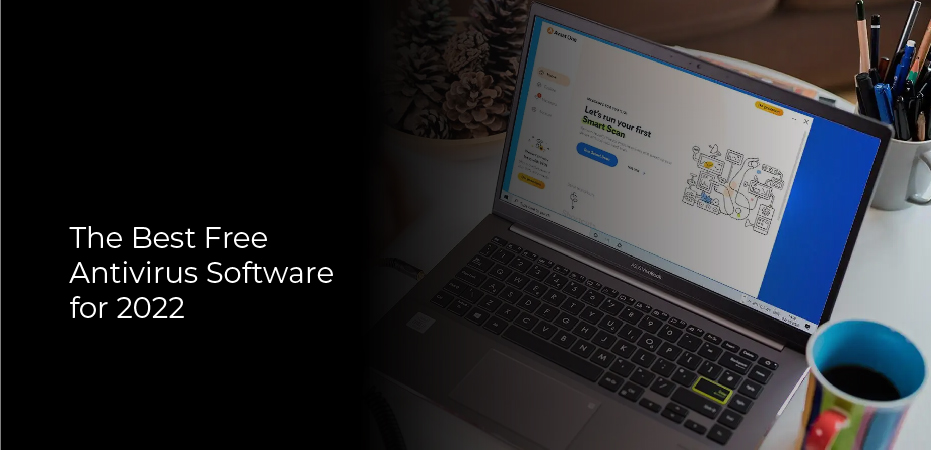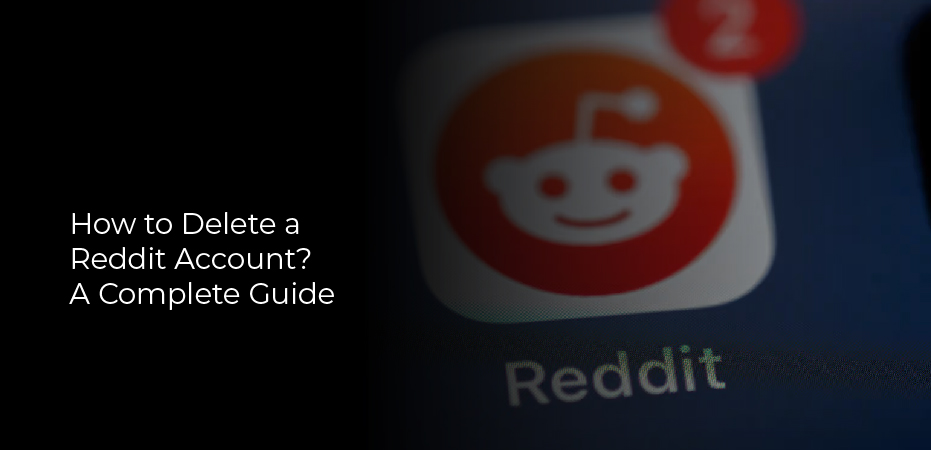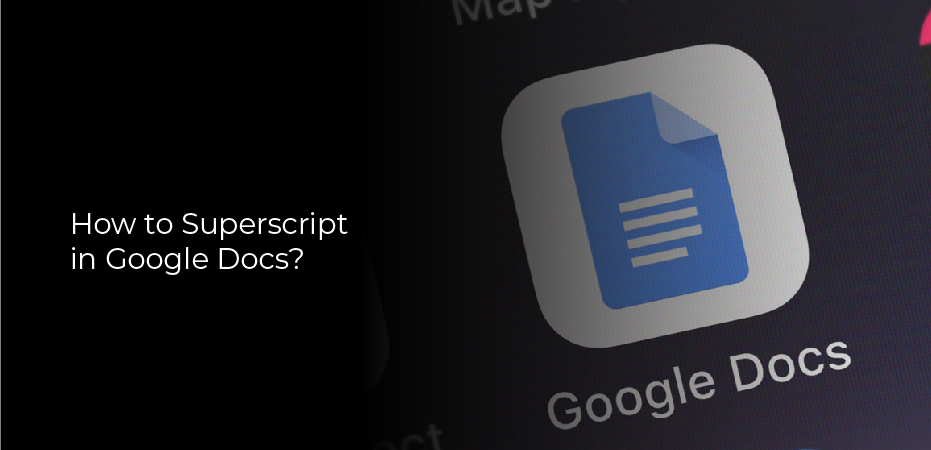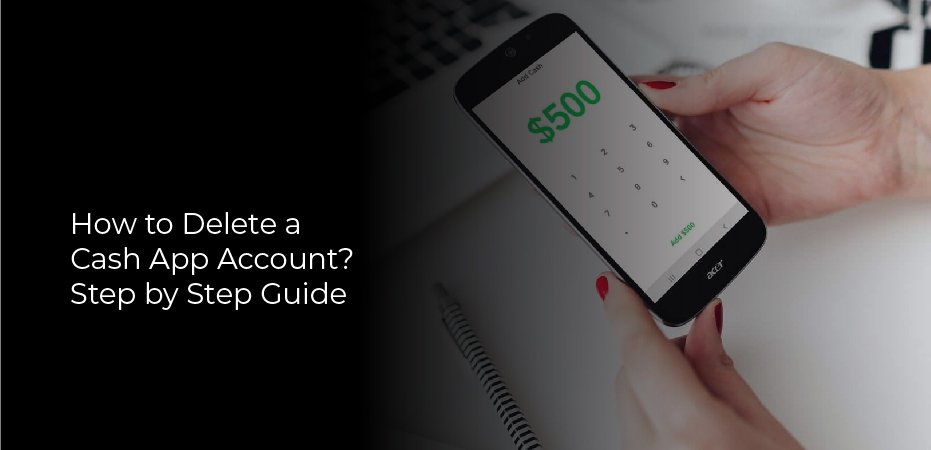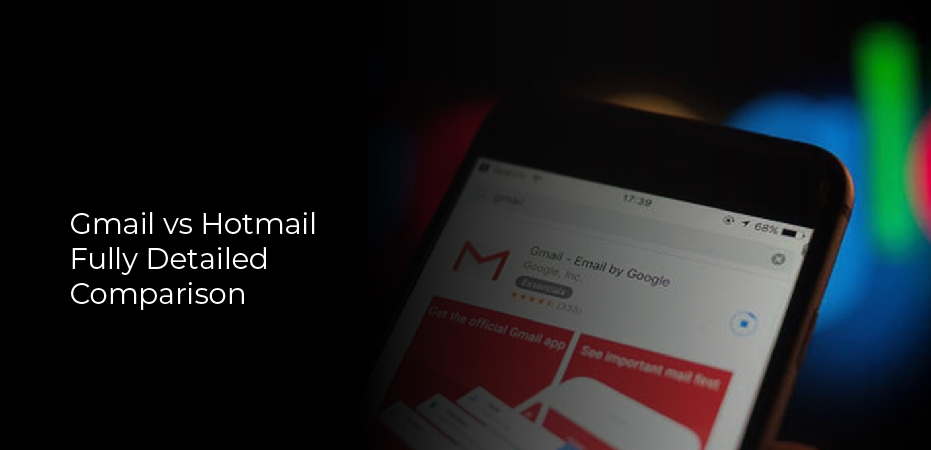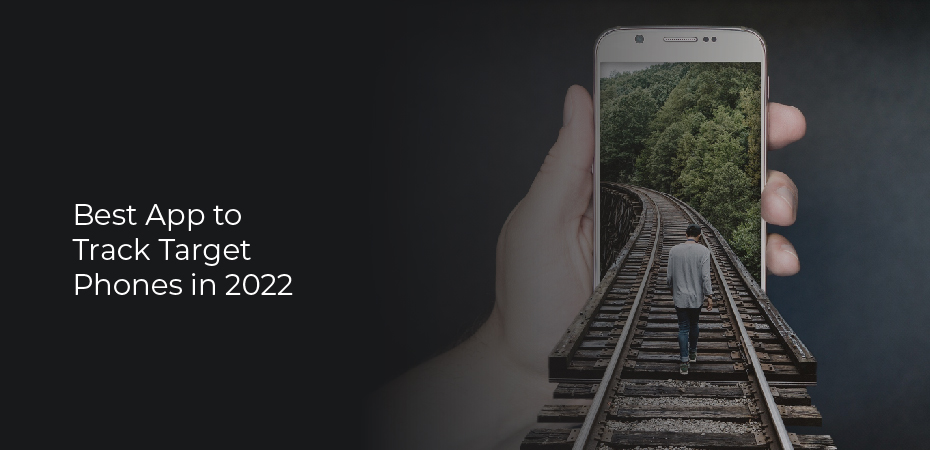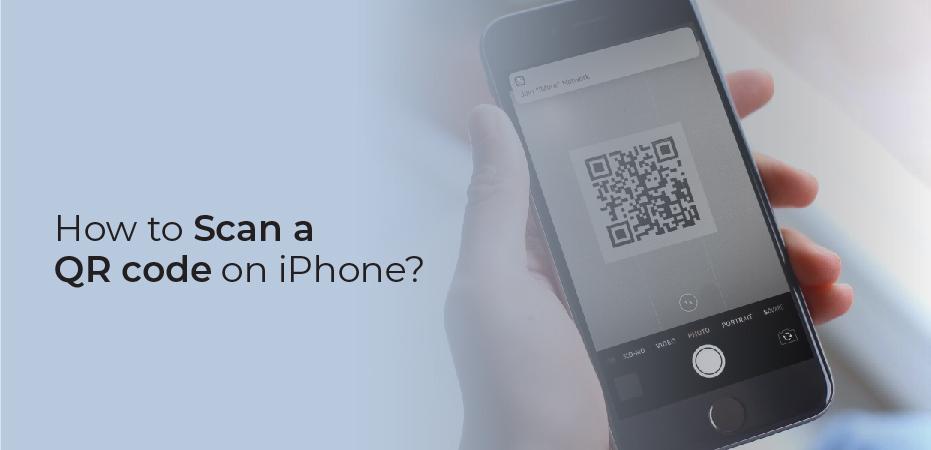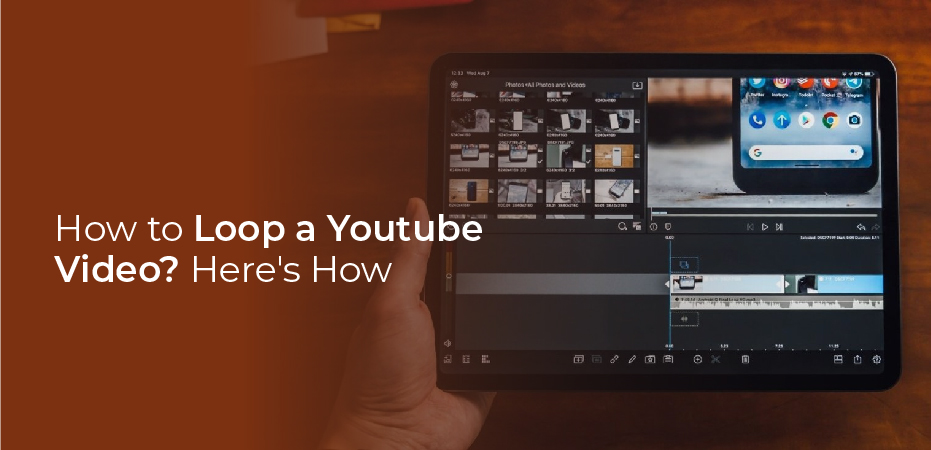What is background app refresh? Smartphones are designed to make our lives easier. They keep us connected to the internet, our email, and our social media accounts.
But they can also be a drain on our battery life and data usage. One way to help conserve your battery life and data usage is to disable background app refresh on your iPhone or Android device.
Background app refresh allows apps to check for new content in the background. This can be useful if you have an app that needs to update its content regularly, such as a news app.
But it can also use up battery life and data unnecessarily. If you don’t need an app to update its content in the background, you can save battery life and data by disabling background app refresh.
To disable background app refresh on an iPhone, go to Settings > General > Background App Refresh and toggle the switch for each app off.
What Is Background App Refresh?
Background app refresh is a feature on your iPhone that allows apps to update their content in the background. This means that when you open the app, it will have the latest information.
You can turn off background app refresh by going to Settings > General > Background App Refresh. Here, you can see which apps are refreshing in the background and toggle the feature off for those apps.
Background app refresh is a great way to keep your apps up-to-date, but it can also lead to battery drainage. If you’re worried about your battery life, you can always turn off the feature for certain apps or altogether.
What Does Background App Refresh Do?
With the release of iOS 7, Apple introduced a new feature called Background App Refresh. This allows apps to “refresh” their content in the background, meaning that they can update their content even when you’re not using them.
So what does this mean for you? Well, if you have an app that relies on data from the internet (like a news app), then Background App Refresh can be a godsend. It means that your app will always have the latest information, without you having to do anything.
Of course, there are some downsides to Background App Refresh. The main one is that it can use up battery life, as your apps are constantly checking for new data. So if you’re worried about your battery life, it’s best to turn off Background App Refresh for any apps that don’t absolutely need it.
Should I Use Background App Refresh?
Most of us have phones with us at all times. We rely on them for communication, entertainment, and to stay connected to the world around us. So it’s no surprise that we want our apps to be up-to-date and running smoothly.
Background App Refresh is a feature that allows apps to update in the background while you are using your phone. This can be helpful if you want your apps to be up-to-date without having to manually refresh them. However, Background App Refresh can also use up battery life and data.
So should you use Background App Refresh? It depends on your needs and preferences. If you value having up-to-date apps, then it may be worth the trade-off of slightly reduced battery life.
How to Turn Off Background App Refresh on iPhone
How to Turn Off Background App Refresh on iPhone: Open the Settings app. Tap General. Tap Background App Refresh. Toggle the switch next to Background App Refresh to the Off position.
Turning off background app refresh can help conserve battery life on your iPhone. When background app refresh is turned on, apps that take advantage of this feature can check for new content in the background and update their content so that it’s ready for you to view when you open the app.
However, this constant checking and updating can use up battery power, so if you want to conserve battery life on your iPhone, it’s best to turn off background app refresh.
To turn off background app refresh, simply open the Settings app and tap General. Then tap Background App Refresh and toggle the switch next to Background App Refresh to the Off position.
How to Turn Off Background App Refresh on Android
Most people keep their smartphones with them at all times, which means that apps can take up a lot of battery life in the background. One way to help conserve your battery is to turn off background app refresh for apps that you don’t use often. Here’s how to do it:
Open the Settings app on your Android device and tap “Battery.” Tap the menu button in the top-right corner and select “Battery Optimization.”
Find the app you want to disable background refreshing for and tap it, then select “Don’t optimize” from the drop-down menu. You can also select “Never allow” if you never want that app to refresh in the background.